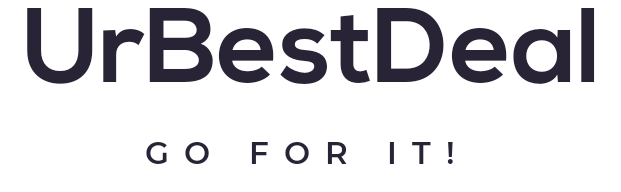How to Set Up a Portable Audio System
Key Takeaways
- Understand the essential components needed for a portable audio system.
- Learn how to choose the right location for optimal sound quality.
- Explore tips for connecting your devices seamlessly.
- Step-by-step guidance to enhance your audio experience.
Setting up a portable audio system enables you to enjoy great sound whether you're at home, in the park, or hosting a beach party. This guide will walk you through the steps needed to create a versatile audio setup tailored to your needs. Let's dive into the essentials!
Essential Components of a Portable Audio System
| Component | Description | Optional Accessories |
|---|---|---|
| Bluetooth Speakers | Wireless speakers that connect to devices via Bluetooth. | Carrying cases, straps |
| Smartphone | Your main device to stream music or audio. | Power banks |
| Laptop or Tablet | Alternative devices for larger audio libraries. | External hard drives |
| Audio Cables | Cables for wired connections to other devices. | Adapters |
| Portable Charger | A power source to keep devices charged on the go. | Multiple ports |
Step-by-Step Setup Guide
Step 1: Select Your Location
Choose a location that enhances the sound quality. Open spaces like parks or beaches can help to spread sound. Make sure the surface is flat and stable.
Step 2: Assemble Your Equipment
Gather all the components listed earlier. Ensure everything is fully charged and ready for use. If you are unsure about any connections, refer to the product manuals for guidance.
Step 3: Set Up Your Audio Sources
This can vary based on whether you are using a smartphone, tablet, or laptop. Here is how to do it:
- For Bluetooth Speakers:
- Turn on the Bluetooth speaker.
- Enable Bluetooth on your device.
- Search for devices and select your speaker.
- For Wired Speakers:
- Connect the audio cable to both the speaker and device.
- Select the appropriate audio output settings on your device.
Step 4: Test Your Audio Setup
Play a test track to ensure everything is connected and working properly.
Step 5: Optimize Your Sound Settings
Adjust the equalizer settings on your device or speakers to enhance the sound quality based on the environment. Make sure the volume levels are comfortable for your setting.
Tips for Enhancing Your Audio Experience
Beginner Section
- Always check the Bluetooth range of your devices to avoid disconnections.
- Use a stable surface to minimize vibrations and improve sound clarity.
- Cater to your audience by adjusting the volume and audio settings according to the environment.
- If possible, sync multiple speakers for a fuller sound experience.
Possible Challenges and Solutions
- Bluetooth Connectivity Issues: Check if devices are within range and try re-pairing.
- Battery Life Limitations: Use a portable charger and consider turning down the volume to save battery.
- Sound Quality Problems: Ensure there are no obstructions between your device and speakers, and adjust equalizer settings.
Conclusion
Setting up a portable audio system is straightforward, but knowing the essential components and steps will help elevate your audio experience significantly. By following this guide, you can enjoy music on the go or set the perfect ambiance at home. For more related topics, check out our How-to Guides category.
Pros
- Easy to set up and use.
- Portability allows for enjoyment in various locations.
- Versatile sound options depending on the device used.
Cons
- Battery life can be limiting.
- Bluetooth range may restrict movement.
- Potential sound quality issues depending on the environment.
For even more tips on optimizing your audio gadgets, explore our Audio Gadgets category!